How To Recover/Reset Your Password
Instructions on how to reset your password to the customer portal at eniture.com
To reset your password to eniture.com, you must know your registered email address, which also serves as your username. If you're not sure of the registered email address, contact Eniture Technology (support@eniture.com) with the URL/domain of the website.
Step 1: Access the login page at eniture.com
Go to eniture.com. Click on the Login link located in the top right corner of the browser window.

Step 2: Click the Forgot Password link
Click the Lost your password link on the login page.
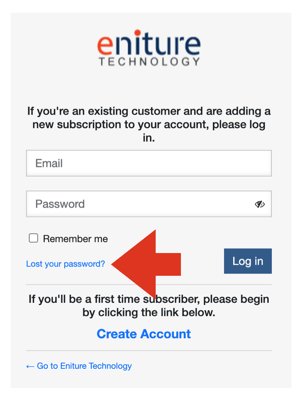
Step 3: Send the password reset link
Enter your email address and click the Send password reset link button.
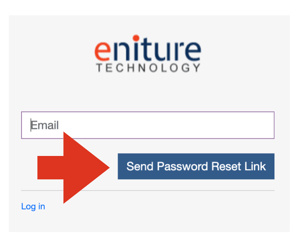
Step 4: Reset your password
Within a few minutes, you'll receive an email at the registered email address containing a link to reset your password. If you don't see it in your inbox, check your junk folder. Use the link to reset your password, and then use your new password the next time you log in to eniture.com.
Related documents:
How To Update Your Username/Email or Password
Eniture's Customer Portal Explained
How To Update the Email Address for Billing Receipts