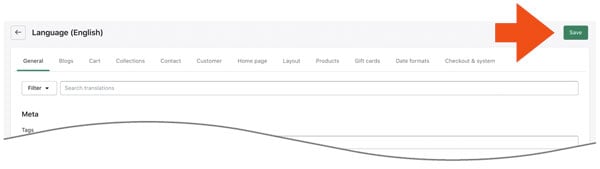Your cart has been updated and the items you added can’t be shipped to your address. Remove the items to complete your order.
Learn how to change this misleading message that Shopify displays on its Shipping Methods page when a shipping rate isn't available.
If you're a Shopify merchant and Shopify is unable to retrieve shipping quotes when your shopper advances to the Shipping Methods page during the checkout process, the shopper may encounter the following message:
"Your cart has been updated and the items you added can't be shipped to your address. Remove the items to complete your order."
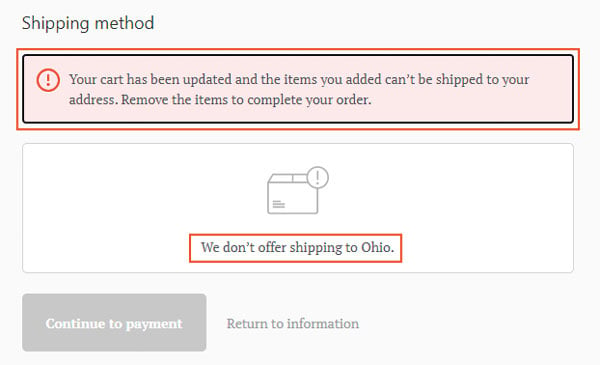
Your shopper may also be informed, "We don't offer shipping to Ohio" or another destination that was entered for the ship-to address.
These messages can be misleading. You may be able to ship the items in the cart, and you may ship to the address provided by the shopper on the Customer Information page. Encountering these messages may cause a shopper to abandon the shopping cart and look elsewhere.
Why do these error messages occur?
These messages occur because a shipping quote isn't available to present to the shopper during the checkout process. Here is a list of troubleshooting steps that may resolve why a shipping rate may not be available:
- Navigate to Settings > Shipping and Delivery. Click on the Manage rates link for your GENERAL SHIPPING RATES. Make sure you have a Ship to shipping zone that includes the ship-to address provided during checkout and that it has at least one shipping method enabled. Refer to the shipping method's documentation to ensure that you have it properly configured. You may have more than one shipping profile defined. If so, repeat this step for each one.
- Navigate to the settings for the shipping method and make sure they are properly configured. If you're using Shopify's native shipping integrations, refer to the Shopify documentation. If you're using an app from a third-party developer like Eniture Technology, refer to the documentation for that app. The settings for apps from third-party developers are usually found by navigating to Apps in the Shopify navigation menu and then clicking on the name of the app in the list of installed apps. A common error is not enabling a relevant service. For example, we often find that merchants will only enable "Ground" service in our Fedex Small Package Quotes app. In most circumstances, this is a service to commercial addresses only. If the ship-to address is a residential address a shipping quote won't be provided. Enabling the "Home Delivery" service (Fedex's ground service to residential addresses) will resolve this issue.
- Navigate to the product details page of the product(s) in the cart to confirm that you have correctly entered the required shipping parameters for the product. Refer to the documentation for the shipping method/app to ensure that you know where these are housed. The product shipping parameters for Eniture Technology's quoting apps are accessed via the More actions link located in the top right-hand corner of the product detail page.
If these troubleshooting steps reveal something that you overlooked, be sure you avoid your browser's cache when you repeat your testing procedures.
If these troubleshooting steps don't reveal anything, then the issue could be with the response times of the shipping provider. Shopify requires that shipping quotes be returned within 10 seconds. After 10 seconds, Shopify terminates all outstanding rate requests. If Shopify isn't in possession of any shipping quotes within the 10-second limit, the shopper will see the messages described in this document.
If you're a subscriber to one of Eniture Technology's shipping quotes apps, you can get assistance with this issue by emailing support@eniture.com. In your email include a screenshot of the shipping methods page that includes everything described in the following document:
What To Include in a Screenshot of the Shipping Methods Page
How to change the error message
You can change the error message that Shopify displays when a shipping rate isn't available to present on the Shipping Methods page. It's common for merchants to change these messages to instruct shoppers to call them in these circumstances. Here's how to change the messages:
1) Log into the Shopify store with the ADMIN/Store Owner credentials.
2) Navigate to Settings > Checkout
3) Click the Manage checkout language button.
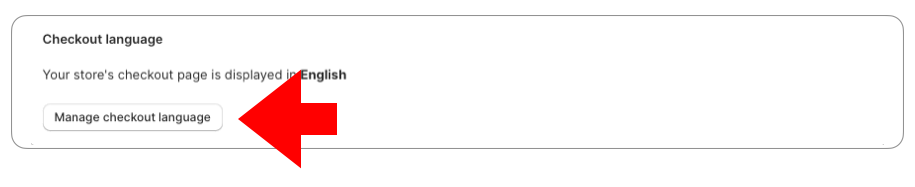
4) Type "Shipping method" in the search filter.
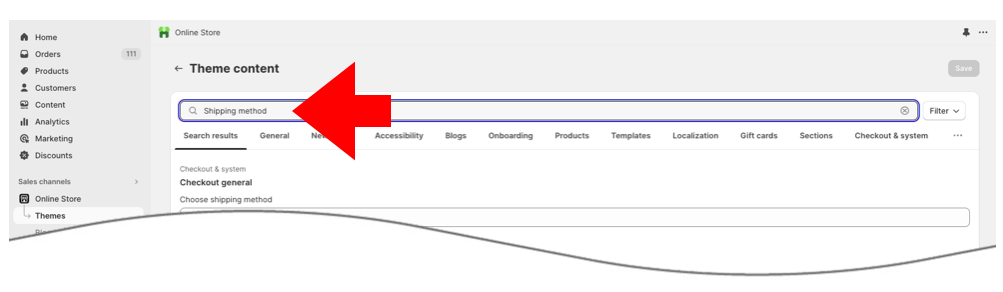
5) Scroll down the page to locate the No rates for cart or destination notice setting in the Checkout shipping section.
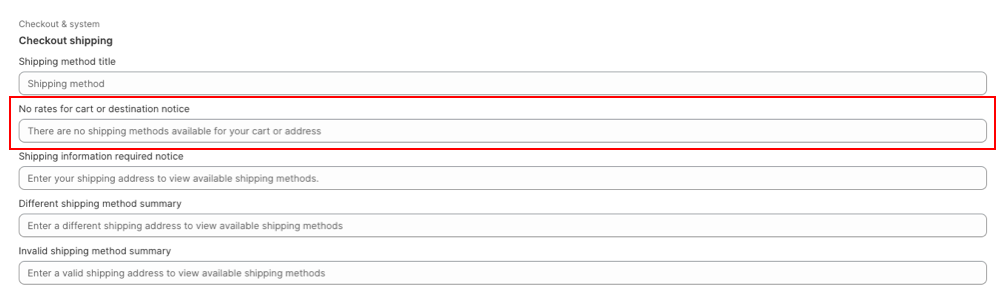
6) Update the notice with your preferred message.
7) Click the Save button.