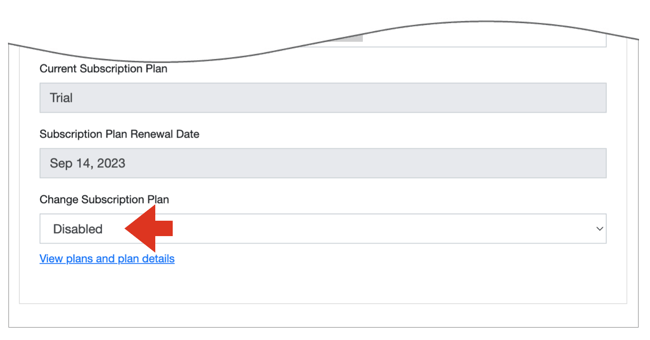How To Upgrade From A Trial To Paid API Key
A step-by-step guide on how to upgrade your Eniture Technology API Key from a trial to a paid subscription.
Follow these steps to upgrade from a trial to a paid subscription to your API Key. Upgrading to a paid subscription will require a credit card. Your credit card information is stored safely with Stripe, one of the world's most reputable and technically advanced online payment processing companies. None of your credit card information is stored on Eniture Technology's servers.
Step 1 - Access the API Keys page
Login to eniture.com. Your username is the email address used when registering for the API key. Use the password you created during the registration process unless you changed it. If you don't remember your password, use the password recovery link to reset it.

Step 2 - Access the plugin API Key details
Click on API Keys in the navigation menu. Locate the plugin you want to update the subscription for and click on its Edit link.

Step 3 - Select your subscription plan
Scroll to the bottom of the Manage API Key page. In the dropdown field labeled Change Subscription Plan, choose a subscription plan.
Step 4 - Provide your payment information
Complete the Payment Information form. Afterward, click the Save Changes button.
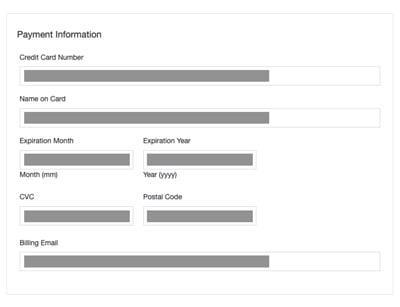 If there weren't any issues processing your payment method, you're now on a paid license subscription. Your credit card will be billed automatically on the renewal date unless you disable the auto-renew feature.
If there weren't any issues processing your payment method, you're now on a paid license subscription. Your credit card will be billed automatically on the renewal date unless you disable the auto-renew feature.
If you need to change your payment information in the future, refer to the following knowledge base article: