How To Update Your Credit Card On File
A step-by-step guide on how to update the credit card you have on file with Eniture Technology.
Follow these steps to update the credit card used to pay for the products and services you subscribe to from Eniture Technology. Your credit card information is stored safely with Stripe, one of the world's most reputable and technically advanced online payment processing companies. None of your credit card information is stored on Eniture Technology's servers.
Step 1 - Access the API Keys page
Login to eniture.com. Your username is the email address used when you registered for the API key. Use the password you created during the registration process unless you changed it. If you don't remember your password, use the password recovery link to reset it.
Once you're logged into eniture.com, click on API Keys in the navigation menu.

Step 2 - Click the Edit Link
Locate the API key that you want to update and click on its Edit link.

Step 3 - Update Your Credit Card Information
Scroll down to see the Payment Information section. Click the Update payment information link.
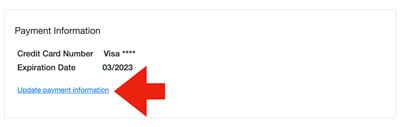
Enter your credit card information. Afterward, click the Save Changes button at the bottom of the page.