UPS Ground Estimated Delivery Doesn't Display
How to get UPS to return the estimated delivery information for UPS Ground.
UPS Ground Is Missing Estimated Delivery Information
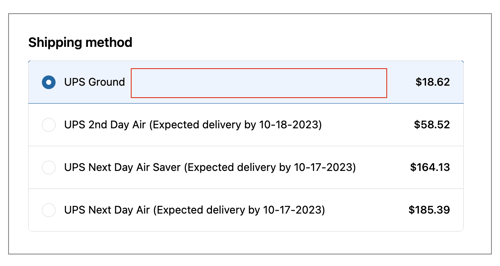
Illustration from the UPS Small Package Quotes app for Shopify
If your settings are to display the estimated delivery information for the UPS services presented on the Cart or Checkout pages, and the information is missing for Ground service, then you have an issue with your access to the UPS Time In Transit API.
The estimated delivery information may have been presented to shoppers previously. However, on June 5, 2023, UPS released its new API that requires a Client ID and Client Secret to authenticate instead of an API Access Key, which was required previously. Although the API Access Key method of connecting to the UPS APIs isn't supposed to be deprecated until June 4, 2024, it's no longer possible to get time in transit information for Ground service without connecting to the new API with a Client ID and Client Secret.
Connect To The UPS New APIs
New UPS customers or existing customers who don't have an existing API Access Key should follow the instructions in the associated User Guide for the Eniture Technology product you are using. The instructions will guide you in obtaining your Client ID and Client Secret.
If, in the Eniture Technology product, you are connecting to the UPS APIs with an API Access Key, follow these instructions to obtain your Client ID and Client Secret and connect to UPS's new APIs.
Step 1
Log in to the UPS Developer Portal (https://developer.ups.com/)
Step 2
Click the Create an Application button.
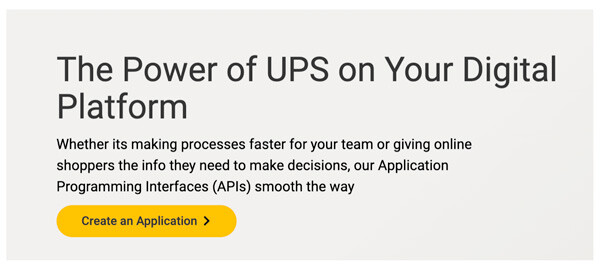
Step 3
In the App Name column, you'll see a list of nicknames that you defined when you previously obtained your API Access Key. Click on the desired nickname.

Step 4
In the section labeled Credentials, you'll see your Client ID and Client Secret.

You can click the Copy icons to copy and then paste them into a temporary document or return to this page when it is time to retrieve them later in these instructions.
Step 5
Navigate to the Connection Settings page of the UPS Small Package Quotes app/plugin. Or, if you're using the Real-time Shipping Quotes app for Shopify or BigCommerce, navigate to the Connection Settings page for the UPS integration.
Select the option for the new API from the dropdown, and then complete the rest of the form, pasting your Client ID and Client Secret in the appropriate fields. Consult the product's User Guide if you need more detailed instructions.
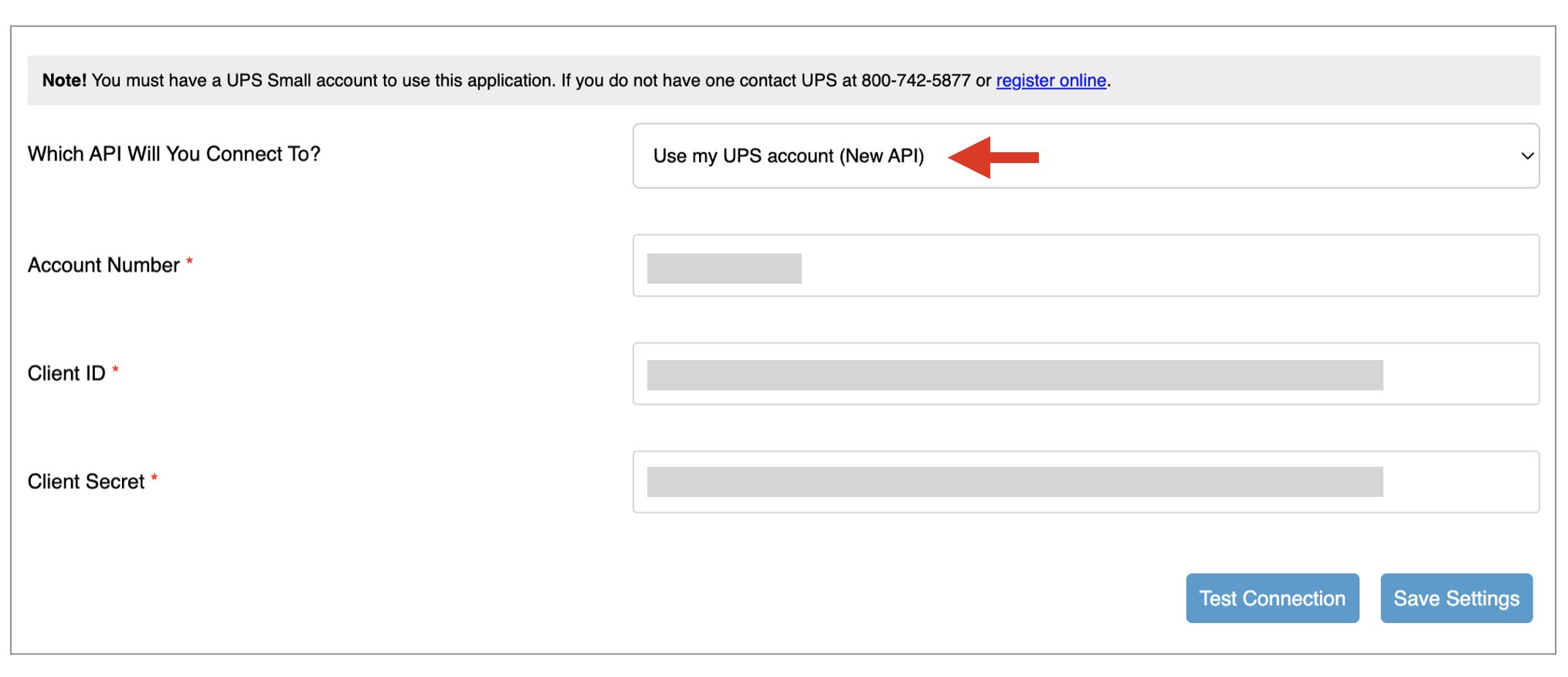
Illustration from the UPS Small Package Quotes app for Shopify
Click the Save Settings button and then the Test Connection button. If the test connection operation is successful, you are ready to test the result.
Confirm The UPS Estimated Delivery Information Appears
Add a product to the that will result in UPS Ground service being returned by the Eniture Technology product. Make sure you avoid your browser's cache by following the simple instructions in the following document:
How To Avoid Your Browser's Cache
The shipping quote for UPS Ground should now display the estimated delivery information.
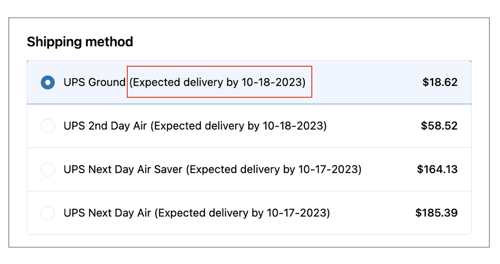
Illustration from the UPS Small Package Quotes app for Shopify
Affected Products and Features
Certain features in the following products from Eniture Technology will be impacted if the estimated delivery information is not present for UPS Ground service:
- UPS Small Package Quotes for Shopify
- UPS Small Package Quotes for WooCommerce
- Real-time Shipping Quotes for BigCommerce
- Real-time Shipping Quotes for Shopify
The features impacted when estimated delivery information is not present for UPS Ground service are:
- Delivery Estimate Options
- Order Cut-Off Time
- Ground Transit Time Restrictions