Rate Validation Request for Shopify
Learn what is required to have Eniture Technology perform a rate validation exercise for your store.
Eniture Technology's LTL Freight Quotes, Small Package Quotes, and Real Time Shipping Quotes applications for Shopify are real-time rating engines. When set up properly, they'll return shipping rate estimates that are accurate to the penny to your checkout process. If you have doubts about the accuracy, Eniture Technology will validate the rates for you. Follow the steps below to request help with validating your shipping rate estimates.
Step 1: Open a support ticket
If you already haven't done so already, open a support ticket by emailing support@eniture.com.
Step 2: Provide a screenshot from Shopify that illustrates the case
Provide a screenshot that includes all of the information illustrated in the following document:
Screenshot the Shopify Shipping Methods
If initiating a new support ticket (support@eniture.com), include the screenshot in your email.
If you already have an open, related support ticket, reply to the last email received from the Eniture Technology support staff to provide the screenshot. This will ensure that the existing support ticket is updated.
Step 3: Provide information on the resource you are using for comparison purposes
To conclude that the shipping rates you are witnessing in Shopify are incorrect (e.g., too high or too low), you should be using the shipping provider's website to compare them. Feeling that the rates are too high or too low is a subjective conclusion, not a quantitative one.
In your email, identify the URL (a.k.a. website address) for the shipping provider, and provide the username and password you use to access it.
Include screenshots from the shipping provider's website that show that the rates you see differ from the rates you captured in your screenshot from Shopify. In your screenshots, include the address information entered and the additional services that were enabled when obtaining the quotes. This may require more than one screenshot.
Eniture Technology will only perform rate validations between Shopify and the shipping provider's website. The shipping provider's website is the "central truth." It is the source of the rates that Eniture Technology will retrieve on your behalf.
If another resource (such as an app from another third-party developer or a shipping method native to Shopify) is arriving at a different result, you'll need to address it with the publisher of that resource.
For example, Eniture Technology may demonstrate that its Shopify app returns a shipping rate of $35, and so does the shipping provider's website when the same shipping parameters are used. If another resource returns a different result, you'll need to explore that with its publisher.
Step 4: Collaborator Access
Eniture Technology will require access to your store. Access is performed through a Shopify Collaborator Account. (Learn more.) You can verify if Eniture Technology already has Collaborator Account access by using the Shopify ADMIN menu, navigating to Settings > Users and permissions, and inspecting the Collaborators section, which will appear under the staff accounts.
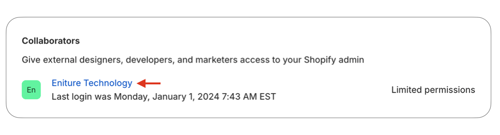
If Eniture Technology doesn't have a Collaborator Account for your store, please do the following to assist with this process:
- Using the Shopify ADMIN menu, navigate to Settings > Domains. Your Shopify URL should appear there in the following format: something.myshopify.com
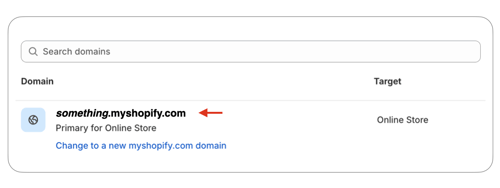
Copy the Shopify URL and include it in your email. - Using the Shopify ADMIN menu, navigate to Settings > Users and permissions. In the Collaborators section, see if a Collaborator Request Code is required. If so, copy it and also provide it in your email.
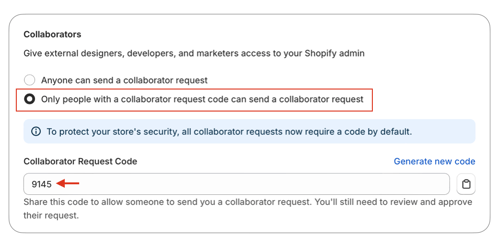
If a new Collaborator Account is required, the Store Owner will receive an email that can be used to view and approve the request. The request can also be approved by navigating to the Collaborators section of the Settings > Users and permissions page while signed in to Shopify as the Store Owner.
What to expect next
It usually takes one business day to receive the rate validation results after the Collaborator Account is active and the support ticket has been updated with the information described in Step 2 and Step 3.