Handling Unit Options In Shopify
Understanding the handling unit (pallet) options in the LTL Freight Quotes apps for Shopify
The National Motor Freight Traffic Association (NMFTA) announced major changes, effective July 19, 2025, that shift the freight classification system from a commodity-based approach to a density-based approach. Some concepts conveyed in this document may be outdated. Check with your LTL freight provider to learn how your LTL freight rates are determined.
Related document:
NMFTA Freight Classification Changes Effective July 19, 2025
Eniture Technology's LTL Freight Quotes family of apps has two methods that can be implemented to account for the impact of handling units (commonly pallets) on the quoted shipping rates.
- Handling unit weight & max weight
- Pallet packing feature
The choice of method is largely influenced by the type of pricing tariff in place for the shipper's account. This document discusses both options and when preference should be given for one over the other.
Handling unit weight & max weight
This method should be preferred by shippers whose pricing tariff with the LTL provider uses the traditional NMFC rating method. It applies to approximately 95% of LTL freight shippers and relies on the freight classification system governed by the NMFTA and documented in its NMFC Directory.
Do not enable the checkbox on the Pallets page of the app settings when using this method.
Global settings on the Quote Settings page
The app's Quote Settings page contains fields for Handling Unit Weight and Maximum Weight per Handling Unit.
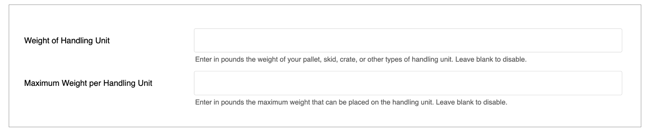
In the first field, enter a weight, in pounds, for a representative handling unit (e.g., pallet). This will be the weight of the handling unit itself, without anything loaded on or in it.
Enter a weight, in pounds, into the second field for the maximum weight that will be allowed to be loaded on or in the handling unit.
For each checkout, the total weight of the Cart will be divided by the Maximum Weight per Handling Unit and then rounded up to the next integer. The result will be multiplied by the value in the Weight of Handling Unit field and then added to the total weight of the Cart when the API request is formed and sent to the LTL provider.
Product specific settings
The product shipping parameters page also contains fields for Handling Unit Weight and Maximum Weight per Handling Unit. When left blank, the corresponding values on the Quote Settings page will be used. Entering values for these fields will override the global settings on the Quote Settings page and will only be applied to that product. You should leave these settings blank unless there is a significant difference between the values entered on the Quote Settings page and what will be used specifically for the product.
If a product with specific handling unit settings is in the Cart with other products, its calculation for the contribution of weight to the shipment will be performed independently from the other products. The other products will continue to use the global settings identified on the Quote Settings page.
Pallet packing feature
The Pallet Packing feature is a requirement for shippers whose pricing tariff with the LTL provider rates shipments based on shipment dimensions. These types of tariffs are often also called "Density Calculated" tariffs. Do not confuse this with commodities in the NMFC directory that are identified as density based.
(Related document: What Is Dimensionally Rated Freight)
The Pallet Packing feature must be enabled by navigating to Pallets in the app's navigation menu and enabling the checkbox. It is a usage-charged feature. Each time the packaging algorithm must run to identify a packaging solution -- a requirement every time a shipping quote is requested -- the usage charge is incurred.
If using the Pallet Packing feature, do not populate the Handling Unit Weight or Maximum Weight per Handling Unit settings on the app's Quote Settings page or Product Shipping Parameters page.
The Pallet Packing feature allows merchants to identify the various pallets available for shipping. The packaging algorithm evaluates the contents of the Cart, selects a pallet, and then builds the load for the pallet so that the shipment dimensions can be included in the API request sent to the LTL provider.
The Pallet Packing feature can be used by shippers whose pricing tariff uses the traditional NMFC rating method, but it is not recommended. It introduces an unnecessary level of complication accompanied by an additional expense that does not improve the accuracy of shipping quotes that utilize the NMFC rating method.
The Pallet Packing feature can be used by shippers whose pricing tariff uses the traditional NMFC rating method, but it is not recommended.
Follow the steps below to use the Pallet Packing feature.
Step 1: Define your pallets
On the Pallets page in the app settings, add each of the pallets that are available for shipping.
Step 2: Set the product shipping parameters
Navigate to the product shipping parameters for each product. Use the Pallet properties settings to identify how the product will relate to the Pallet Packing feature.
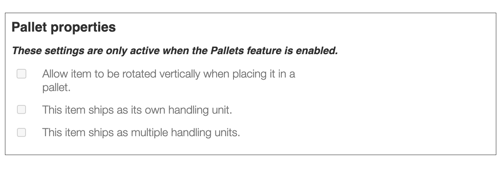
Consult the User Guide for the specific app you have installed for complete instructions.