Using Logs In Quoting Apps & Plugins From Eniture Technology
Understanding the Logs feature available in Eniture Technology's Shopify apps and WooCommerce plugins.
Many of the quoting plugins from Eniture Technology will permit access to logs that provide data about the API transactions they perform. Refer to your plugin's User Guide to see if the log feature is available. If so, you will see a reference to it in the User Guide Table Of Contents. Logs are enabled via a checkbox on the plugin's Quote Settings page. The most recent 25 transactions since enabling logs will be available on the Logs page.
Description of Logs Page Column Headers

| Column Header | Description |
| Log ID | The ID number for the log entry. This can be useful when communicating with an Eniture Technology support specialist. |
| Integration | Column is visible only on the Real-time Shipping Quotes app for Shopify. Identifies the shipping provider related to the log entry. |
| Request Time | The date and time the API request for a shipping rate was sent. The time is in UTC. You can find a UTC time converter online to convert the time to your local time zone. |
| Response Time | The date and time the API response for a shipping rate was received. The time is in UTC. You can find a UTC time converter online to convert the time to your local time zone. |
| Latency | The number of seconds between the API request and response. To be reliable, the response time should be 5-seconds or less. Contact your shipping provider if you regularly have response time longer than 5-seconds. |
| Items | Lists the times in the Cart for the API transaction. |
| DIMs (L x W x H) | For each item, identifies the dimensions in inches. |
| Qty | The quantity of each item in the Cart. |
| Sender Address | The city, state/province, and postal code used for the shipment origin. |
| Receiver Address | The city, state/province, and postal code used for the shipment origin. |
| Response | The result of the API transaction. |
Viewing the Transaction Details
Click on the entry in the Response column for the transaction for which you want to see the details.
When you see a "+" symbol, you can click on it to display a greater level of detail. The steps below show an example of a progression through increasing levels of detail.
Step 1
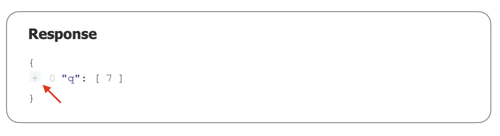
Step 2
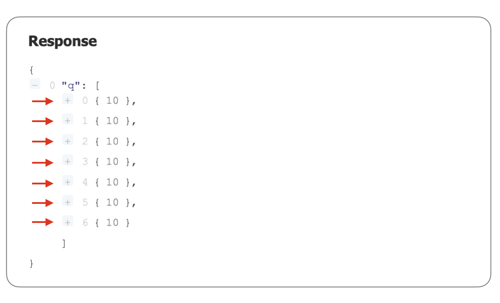
Step 3
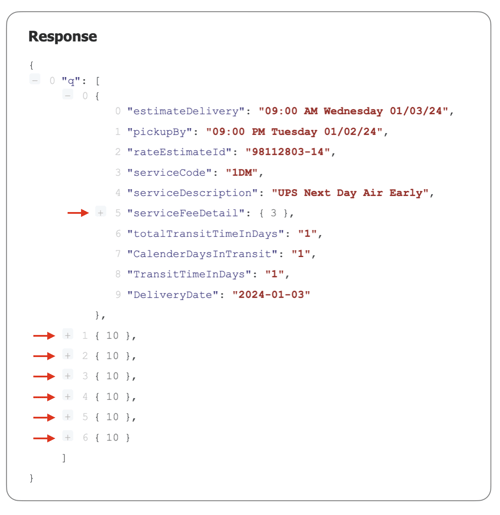
You can collapse a section by clicking on its "-" symbol.
What are the Details I'm Viewing?
The details are what the shipping provider is returns before any manipulation by settings enabled in the app for things like handling fees, markups, lead-time offset, etc.
If you see an error, it was returned by the shipping provider and not the plugin. If you are unable to resolve the error on your own, you'll need to contact the shipping provider for assistance and not Eniture Technology.
BigCommerce Real Time Shipping Quotes Integrations
LTL Freight Integrations
ABF Freight
C.H. Robinson
Day & Ross
Daylight Transportation
Echo Logistics
Estes Express
FedEx Freight
GlobalTranz
Old Dominion Freight Lines
Priority 1
R+L Carriers
Saia
Southeastern Freight Lines
TForce
TQL
Worldwide Express
XPO Logistics
Small Package Integrations
FedEx
Purolator
Unishippers
USPS
UPS
Worldwide Express
Shopify Apps with the Logs Feature
DIY Real-time Shipping Quotes Integrations:
LTL Freight Providers
AAA Cooper
ABF Freight
Averitt Express
CDN Logistics
Central Transport
CH Robinson / FreightQuote by CH Robinson
Day & Ross
Daylight Transport
Echo Global Logistics
Estes Express
FedEx Freight
Gain Consulting
GlobalTranz / WWEX Group
KDL Logistics
Old Dominion Freight Lines (ODFL)
Polaris Transport
Priority 1
Quick Transfer
R+L Carriers
Redhawk Logistics
Roadrunner Freight
Saia
TForce
TQL
Unishippers / WWEX Group
Worldwide Express / WWEX Group
XPO Logisitics
Parcel Shipping Providers
Canada Post
FedEx
FedEx via CH Robinson
TriNet Global Logistics
Unishippers
UPS
UPS via ShipEngine
USPS
Worldwide Express
LTL Freight Quotes apps
ABF Freight
CH Robinson / FreightQuote by CH Robinson
Day & Ross
Estes Express
FedEx Freight
GlobalTranz / WWEX Group
Old Dominion Freight Lines (ODFL)
Priority 1
Purolator
R+L Carriers
Southeastern Freight Lines
TForce
Worldwide Express / WWEX Group
XPO Logisitics
Small Package Quotes apps
FedEx
Purolator
Unishippers
UPS
Worldwide Express
WooCommerce Plugins with the Logs Feature
LTL Freight Quotes plugins
ABF Freight
Day & Ross
Daylight Transportation
Echo Logistics
Estes
FedEx Freight
FreightQuote by CH Robinson
FreightView
GlobalTranz
Old Dominion Freight Lines
Priority 1
Purolator
R+L Carriers
Saia
Southeastern Freight Lines
TForce
TQL
Unishippers
Worldwide Express
XPO Logistics
Small Package Quotes plugins
FedEx
Purolator
ShipEngine
Unishippers
USPS
UPS
Worldwide Express