Switch Your Subscription To A Different Plugin
How to switch your WooCommerce plugin subscription from one of Eniture Technology's quoting plugins to another.
If you have a subscription to one of Eniture Technology's LTL Freight Quotes or Small Package Quotes plugins, you can switch it to another by using the Eniture Technology licensing system.
Let's explore a hypothetical example. Suppose you have an account relationship with LTL provider ABC, and on your website, you have Eniture's "ABC LTL Freight Quotes" plugin installed. You have an annual subscription to the plugin, and four months remain. LTL provider XYZ has approached you and presented an attractive proposal. Now you want to switch from LTL provider ABC to XYZ. The plugin "XYZ LTL Freight Quotes" is available from Eniture Technology. How do you manage the switch?
Step 1
Begin by installing the "XYZ LTL Freight Quotes" plugin and take advantage of the free trial. You will receive a new license key for the plugin. You will use it temporarily until your paid subscription is switched. To ensure uninterrupted service, complete all the steps in this document before the free trial expires.
Configure the plugin following the instructions in its User Guide. You may only need to follow the steps to get your API credentials, populate the Connection Settings, and add the plugin to the applicable shipping zone(s) (WooCommerce > Settings > Shipping). The remaining settings will be inherited from the "ABC LTL Freight Quotes" plugin.
Step 2
Test the "XYZ LTL Freight Quotes" plugin to verify that it is returning shipping quotes. If it is, remove the "ABC LTL Freight Quotes" plugin from the applicable shipping zone(s) (WooCommerce > Settings > Shipping).
Step 3
Login to your Eniture Technology account (https://licenses.eniture.com/sign-in) to view your licenses. Click the Edit link for the "ABC LTL Freight Quotes" plugin. Scroll down to the section that has the heading Switch Subscription.
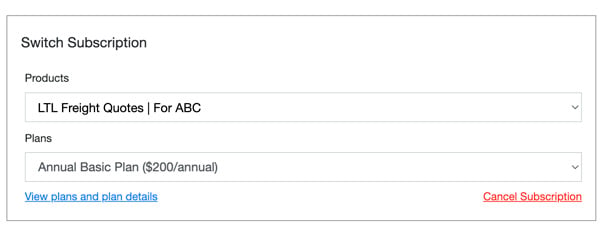
Select "LTL Freight Quotes | for XYZ" from the Products dropdown.
Click the Save button at the bottom of the page.
Step 4
Navigate to the Connection Settings page of the "ABC LTL Freight Quotes" plugin. Copy the license key. Afterward, navigate to the Connection Settings page of the "XYZ LTL Freight Quotes" plugin. Replace the license key in use for the "XYZ LTL Freight Quotes" with the one copied from the "ABC LTL Freight Quotes" plugin.
Step 5
Deactivate the "ABC LTL Freight Quotes" plugin, and remove it from your list of installed plugins.
The remainder of your paid subscription (four months in this hypothetical example) will be associated with the "XYZ LTL Freight Quotes" plugin.