Share Your Google Merchant Center Account
Follow these steps to safely share your Google Merchant Center account with digital marketing agencies, web developers, employees and others.
If you need to share your Google Merchant Center account, don't hand over your username and password. Instead, invite the individual to create their own user account. You'll be able to control what the user has access to, and disable the account should the need arise.
Step 1: Sign in to Google Merchant Center
Open Chrome or your browser of choice and go to merchants.google.com. Enter your credentials and complete the authentication process.
Step 2: Select the property you want to provide access to
At the top of the page, just to the right of the Google Merchant Center icon, confirm that the property selected is the one you want to share.

Step 3: Navigate to the Account access settings
Click on the wrench icon and choose Account access from the menu.
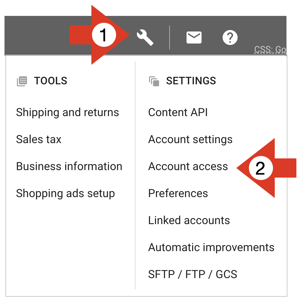
Step 4: Enter the new user's email address
Click on the Add user button.
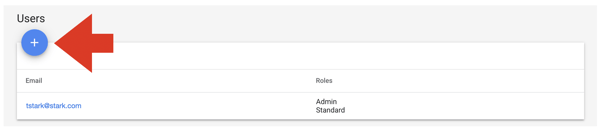
Enter the new user's email address and click the Add user link.
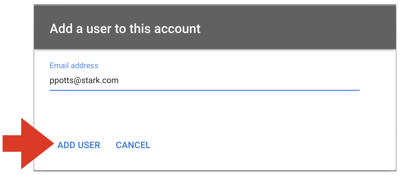
Step 5: Choose the type of access
Choose Admin to allow the person to enable or disable programs from the "Merchant Center's program" tab. Otherwise, leave the selection as Standard.

Step 6: Select the types of email notifications
Select the type of email notifications you want to be sent to the user.
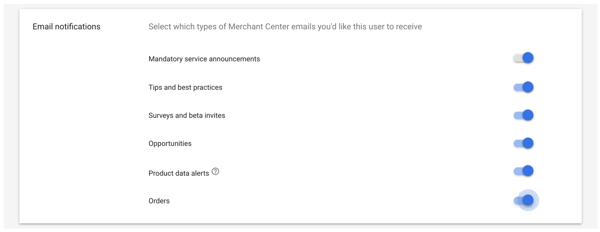
Step 7: Invite the user to your Merchant Center account
Complete the process by clicking the Add user button at the bottom of the page. The person will receive an email containing instructions on how to complete the registration process.
