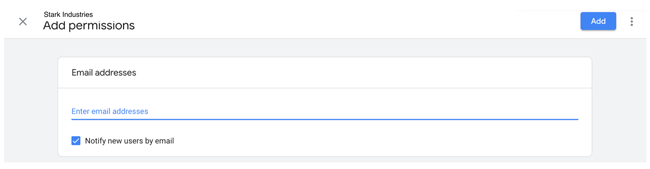Share Your Google Analytics Account
Follow these steps to safely share your Google Analytics account with digital marketing agencies, web developers, employees, and others.
If you need to share your Google Analytics account, don't hand over your username and password. Instead, invite the individual to create their own user account. You'll be able to control what the user has access to, and disable the account should the need arise.
Step 1: Sign in to Google Analytics
Open Chrome or your browser of choice and go to anlaytics.google.com. Enter your credentials and complete the authentication process.
Step 2: Select the property you want to provide access to
At the top of the page, just to the right of the Google Analytics icon, confirm that the property selected is the one you want to share.

If it isn't the property you want to share, click on the property name to display a list of properties you have associated with your login. In the Analytics Account column, click on the account name. Next, select the name of the property from the Properties & Apps column. Finally, select the website from the Views column. Your login must have sufficient privileges to share the property you selected with others.
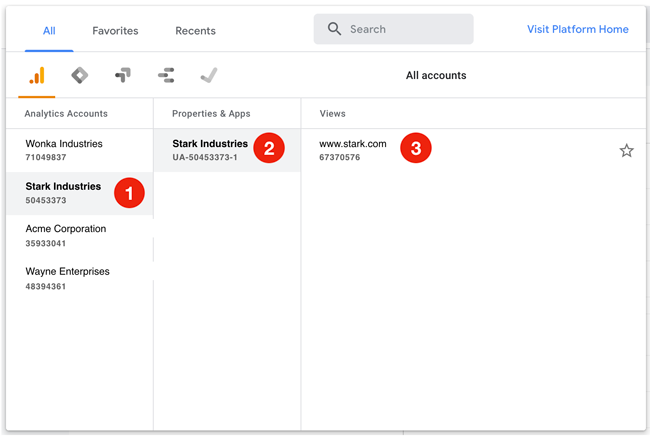
Step 3: Access the Admin menu
Click on the link to the Admin menu located at the bottom of the left side bar navigation.
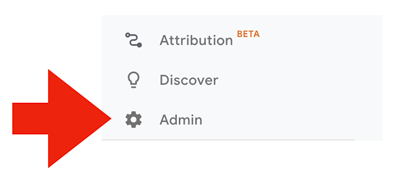 Step 4: Select Account User Management
Step 4: Select Account User Management
Click on Account User Management in the Account column of the Admin settings.
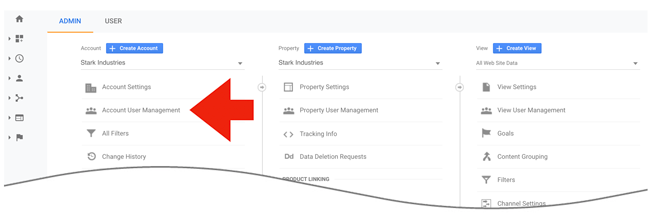
Step 5: Click the Add User icon
Click on the Add User icon and select Add User from the menu.
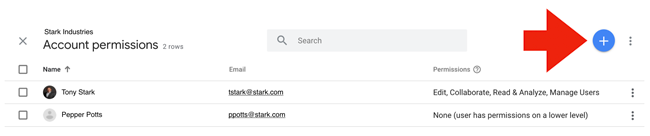
Step 6: Invite the new user
Enter the email address for the new user. Use the Permissions section beneath the Email addresses section to identify the type of access the user will have. Only grant access to the Manage Users if you are comfortable giving the individual the ability to add users, delete users, and change user permissions.
When you are done, click the Add button located at the top right corner of the page. The user will receive an email containing instructions on how to complete the user setup.