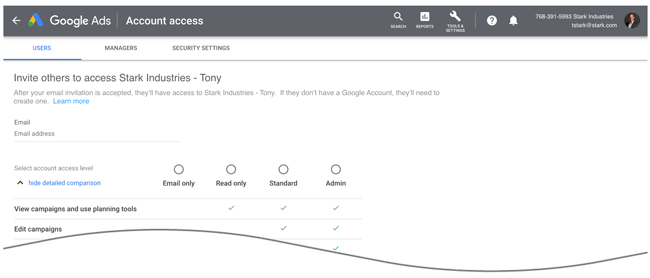Share Your Google Ads Account
Follow these steps to share your Google Ads account with digital marketing agencies, employees and others.
If you need to share your Google Ads account, don't hand over your username and password. Instead, invite the individual to create their own user account. You'll be able to control what the individual has access to, and disable the user account if the need arises.
Step 1: Sign in to Google Ads
Open Chrome or your favorite browser and go to ads.google.com. Enter your credentials and complete the authentication process.
Step 2: Choose the Ads account you want to provide access to
Once signed in, look at the top right hand corner of the page to confirm that you're accessing the correct account.

If it isn't the account you want to share, click on your profile picture or avatar to view a list of the accounts that you have access to. Select the account you want to share.
Step 3: Navigate to the Account Access page
Click on the Tools & Settings icon ![]() and select Account access from the menu.
and select Account access from the menu.
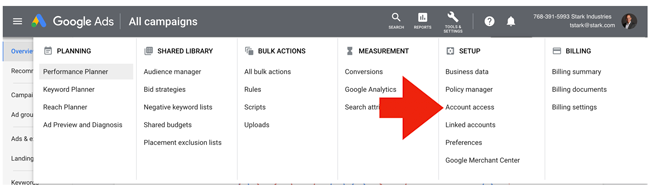
Step 4: Click the Add User icon
Click on the Add User icon.
![]()
Step 5: Select permissions and invite the user
Enter the individual's email address. Beneath the email field, select the level of access you want the individual to have. Grant Admin access only if you're comfortable giving the individual the ability to add users, delete users, and change user permissions.
When you're done, click the SEND INVITATION button located at the bottom left hand corner of the page. The individual will receive an email containing instructions on how to complete the setup process.