Screenshot of the BigCommerce Cart Page
Instructions on what to include in a screenshot of the BigCommerce Cart page to help expedite support.
When you open a support ticket (support@eniture.com) for the BigCommerce Real-time Shipping Quotes app, it's beneficial to include screenshots that illustrate the issue you are reporting. A screenshot of the Cart page is usually the most helpful one you can provide. When capturing the screenshot, make sure it includes the following:
- The contents of the Cart;
- The ship-to information;
- The Shipping Method results
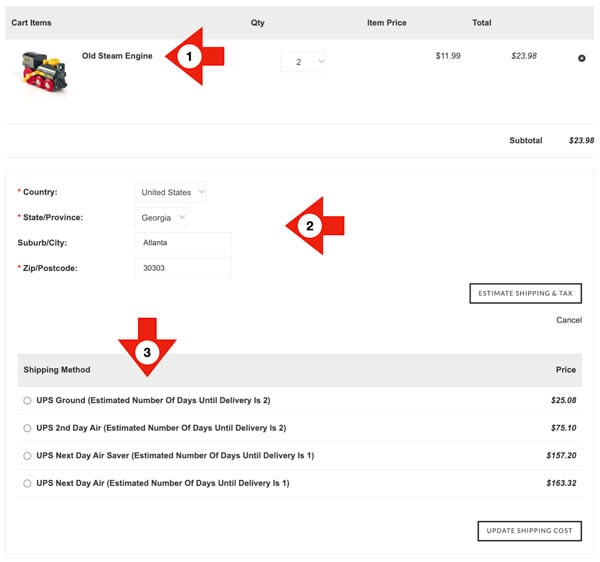
The issue may be related to the street address of the ship-to address. This can be the case if you are expecting the results to be different because you're using...
- ...the Residential Address Detection feature, and you think the address type is not being correctly identified.
- ...the In-store Pickup feature, and you think that the option isn't being offered when it should or is being offered when it shouldn't.
- ...the Local Delivery feature, and you think that the option isn't being offered when it should or is being offered when it shouldn't.
In these cases, you'll need to provide two screenshots:
- A screenshot of the Cart page showing the contents of the Cart (see above);
- A screenshot of the Checkout page with the focus being the Shipping Method region but also showing the address used for the Shipping Details region.
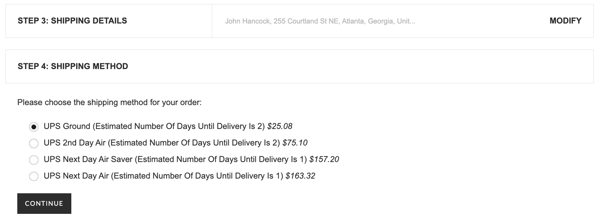
Unless the problem is obvious (for example, an error message is present) provide some commentary on why you believe there is a problem. The more information you provide, the quicker we'll be able to understand and address your issue.