Migrating To The New TForce APIs
A step-by-step guide on how to get and implement your credentials for TForce's new APIs.
Background
TForce Freight acquired UPS Freight on April 30, 2021. As part of the acquisition, UPS agreed to allow TForce to utilize its freight-related APIs until May 1, 2024. On April 30, 2024, UPS will deprecate its freight-related APIs, requiring TForce customers to migrate TForce's own APIs.
Document Purpose
This document provides instructions for the steps that Eniture Technology customers will need to take to obtain new API credentials from TForce for use with the following Eniture Technology products:
- TForce LTL Freight Quotes (Magento, Shopify, WooCommerce)
- Real-time Shipping Quotes (BigCommerce)
- FreightDesk Online
Get your Client ID and Client Secret
Navigate to developer.tforcefreight.com.
You should already have a login to TForce Freight. Click the Log In link at the top right corner of the page and use your credentials to log in.
If your login doesn't work, you will need to sign up. The sign-up process will first prompt you to enter an email address and verify it using a link that will appear in an email in your inbox. Afterward, complete the sign-up form. Choose End User for the User Type field that appears at the end of the form.
Click the Profile link in the navigation menu.

In the "My OAuth Client" section of the page, click the Configure My Client button.

A new browser window will appear. Click the Create button to begin the process of creating your API credentials. If you created API credentials with TForce Freight in the past, the way this is presented to you may differ from the image below.

In the section titled "Your OAuth Client", enter a Display Name. This is for your internal reference. You might, for example, enter LTL Freight Quotes for Shopify if you are using Eniture Technology's TForce app for Shopify. Afterward, click the Update button.

On the same page, in the section titled "Application Integration", copy and save the value that appears for the Client ID. You will need it to connect to the TForce Freight API.
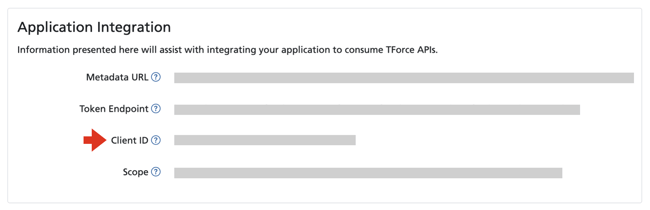
On the same page, in the section titled "Add a Client Secret", enter a Description (you are the only one that will see this), and modify the Expires date if you wish. Afterward, click the Create button.
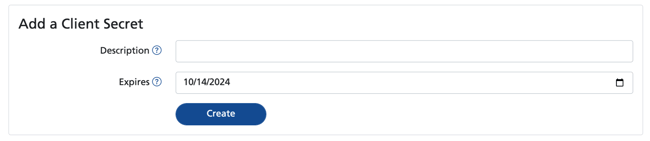
Copy and save the Client Secret from the Value field in the section titled "OAuth Client Secrets." You will need it to connect to the TForce Freight API.
This is the only time the Client Secret will be visible. Be sure to copy it to somewhere safe before leaving this page.
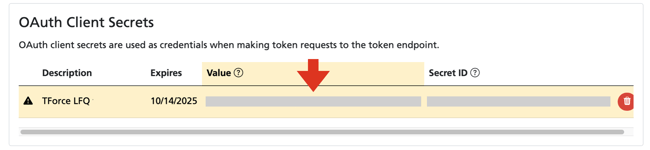
At this point, you should have your Client ID and Client Secret. Next, you will use them to update the Connection Settings in the Eniture Technology product you are using.
Update the Connection Settings
Regardless of the e-commerce platform you're using, the general instructions for updating the connection to TForce's API are the same.
- Navigate to the app's/module's/plugin's Connection Settings page.
- Choose the entry in the dropdown menu for the new API.
- Enter the Client ID, Client Secret, Username, Password, and any other information that is prompted.
- Save the settings, and afterward, click the Test Connection button to confirm that the connection to the new TForce API is successful.
Specific instructions for updating the Connection Settings are found in the product's User Guide, which is linked to each product's settings. The User Guide can also be found at eniture.com. On the website, hover over Products in the navigation menu and select the e-commerce platform you use. Locate the Connection Settings instructions by following the information below for the e-commerce platform you use.
- BigCommerce: Click on the Documentation tab. Advance to Step 5a: Connect to the Shipping Provider's API. Click on the option for TForce from the list of LTL Freight Providers and follow the instructions.
- Magento: Click on the product badge for the TForce LTL Freight Quotes module. Then click on the Documentation tab and follow the instructions in Step 7: Connection Settings.
- Shopify: Click on the product badge for the TForce LTL Freight Quotes app. Then click on the Documentation tab and follow the instructions in Step 4: Connect the application to the TForce API.
- WooCommerce: Click on the product badge for the TForce LTL Freight Quotes plugin. Then click on the Documentation tab and follow the instructions in Step 5a: Connect to TForce's New API.