Micro-warehouses for WooCommerce
How to use the Micro-warehouses add-on plugin for WooCommerce
Eniture Technology publishes two general categories of products that retrieve real-time shipping quotes for e-commerce sites that use WooCommerce: 1) LTL Freight Quotes; and 2) Small Package Quotes. These products are offered individually for dozens of different shipping service providers.
The out-of-box functionality of these plugins has two concepts with regard to shipment origins:
Drop ship locations
Merchants can define a drop-ship location and assign individual products to it. Products assigned to a drop-ship location are always quoted as shipping from that location.
Warehouses
All items not assigned to a drop-ship location are assumed to be available in a warehouse. Warehouses are also defined by the merchant. When more is more than one warehouse defined, the warehouse closest to the ship-to address is used as the shipment origin.
How do Micro-warehouses fit in?
Drop-ship locations allow an item to be assigned to only one location. Warehouses assume that anything not assigned to a drop-ship location is available in all warehouses. Warehouses have the added benefit of selection based on proximity to the ship-to address.
What if there's an item that is available in more than one location (e.g., a drop-ship location), but not all warehouses (e.g., a warehouse location), and you still want the location that has the item and is closest to the ship-to address to be used as the shipment origin? This is the purpose of a micro-warehouse.
The Micro-warehouse add-on plugin allows merchants to assign a product to more than one drop-ship location, and use the proximity feature of warehouse locations to select the shipment origin. The Micro-warehouse add-on plugin is a hybrid of the out-of-box Drop-ship and Warehouse features.
Why isn't "Micro-warehouses" a standard feature?
Most merchants don't need it. The added functionality can be confusing, and there are performance tradeoffs. Anytime multiple items are in the Cart, and the Micro-warehouses add-on plugin is in use, the number of computations required to identify each item's shipment origin can grow exponentially. This extends the time required to retrieve shipping quotes, which in turn lends itself to increased levels of Cart abandonment.
The Micro-warehouses add-on plugin is free and works exclusively with Eniture Technology's LTL Freight Quotes and Small Package Quotes plugins for WooCommerce. Merchants that choose to use it need to be aware that it can extend the time required to retrieve shipping quotes, which can increase the Cart abandonment rate.
How do I get the Micro-warehouses add-on plugin?
The plugin is available from the WordPress.org plugin directory. You can view the listing by using the following link:
https://wordpress.org/plugins/micro-warehouse-shipping-for-woocommerce/
How to install the Micro-warehouse add-on plugin
Prerequisite: A working install of one or more of Eniture Technology's LTL Freight Quotes or Small Packaging Quotes plugins for WooCommerce.
Login to the WordPress dashboard as the website administrator.
In the left sidebar, hover your mouse over the Plugins menu to display the sub-menu options.
Select Add New from the sub-menu options. The Add Plugins page will load.
In the search field at the top of the page, type in the keyword, "micro-warehouse".

Locate the "Micro-warehouse Shipping Quotes" plugin by Eniture Technology and click the Install Now button.
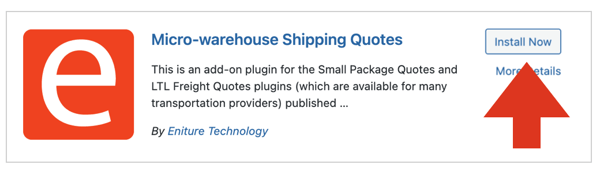
After the plugin installs, click the Activate button.
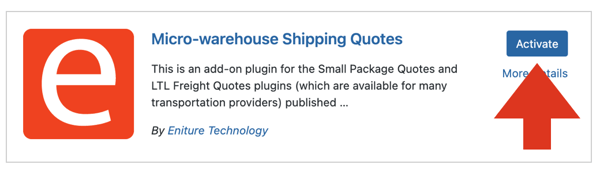
The plugin is now active, and you can assign products to multiple drop-ship locations (which are now micro-warehouses).
Micro-warehouse settings
Using the WordPress Admin navigation menu, navigate to WooCommerce > Settings, and then select Micro Warehouse Shipping from the options listed at the top of the page. Select the setting that reflects your preference.
Fewest shipments then proximity
Select this option if priority is given to the fewest number of shipments. This option may result in a single shipment, but with a shipping origin that is the farthest away from the ship-to address.
Proximity then fewest shipments
Select this option if priority is given to the proximity of the shipping origins to the ship-to address. For each product in the Cart, the closest of its assigned shipping origins will be used for a shipment in support of fulfilling the order. This option may result in more than one shipment, but the least amount in-transit time.
Micro-warehouse product settings
Using the WordPress Admin navigation menu, navigate to Products > All Products.
Locate the product you want to assign to micro-warehouse locations and click on its Edit link. If you don't see the Edit link, hover over the product name to reveal it.
Scroll down to the Product data section and click on Shipping in the left-sidebar menu.
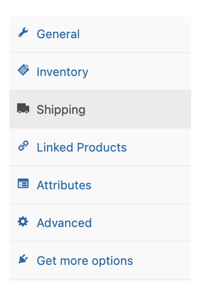
Locate the Enable drop ship location checkbox and enable it. Afterward, using the Drop ship location dropdown, enable the checkboxes adjacent to the locations where the item is available.
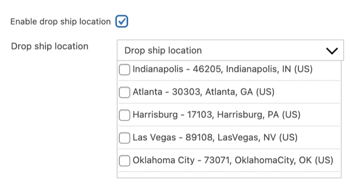
To appear in the dropdown, drop-ship locations must first be defined on the LTL Freight Quotes or Small Package Quotes plugin settings page labeled Warehouses.
Examples
The following assumes that in each example, the ship-to address is located in Kansas City, Missouri (blue map pin), and the merchant has five micro-warehouses (orange pins).
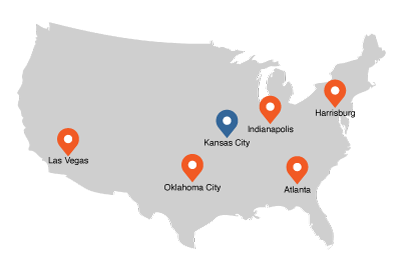 Shipping Distances from Kansas City, Missouri to...
Shipping Distances from Kansas City, Missouri to...
The distances between the ship-to address and each of the merchant's five micro-warehouses are shown in the table below.
| Micro-warehouse | Distance to KC in miles |
| Atlanta, Georgia | 799 |
| Harrisburg, Pennsylvania | 1026 |
| Indianapolis, Indiana |
482 |
| Las Vegas, Nevada | 1350 |
| Oklahoma City, Oklahoma |
352 |
Inventory located at...
The table identifies the products at each micro-warehouse by marking it with a "•".
| Atlanta | Harrisburg | Indianapolis | Las Vegas | Oklahoma City | |
|
Hat |
• | • | |||
| Shirt | • | • | |||
| Shoe | • | • | • | ||
| Jacket | • | • |
Cart content: Hat
Quoted as shipping from Indianapolis since it is the closest shipping location that inventories the product.
Cart content: Hat and Shirt
The Hat will be quoted as shipping from Indianapolis, while the Shirt will be quoted as shipping from Oklahoma City. Each is the closest location to Kansas City that inventories the item.
Cart content: Hat, Shirt, and Shoe
The Hat will be quoted as shipping from Indianapolis. The Shirt will be quoted as shipping from Oklahoma City. The Shoe will also be quoted as shipping from Oklahoma City.
Cart content: Hat and Jacket
The Hat will be quoted as shipping from Indianapolis. The Jacket will be quoted as shipping from Harrisburg. Each is the closest location to Kansas City that inventories the item. Even though Las Vegas inventories both items (and could have shipped both items to fulfill the order) it was not chosen because it is further away from the other options for each item.
What is recorded on the order?
The shipping quote details are recorded on the order in the Additional Order Details widget. Using the example above when the Hat and Jacket were in the Cart, the details in the Additional Order Details widget would have resembled the following:
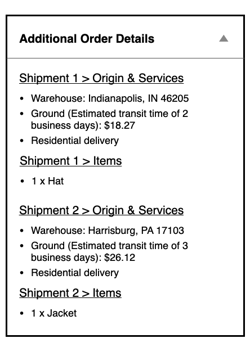
Refer to the Additional Order Details widget when fulfilling the order.
Inventory Levels
The Micro-warehouses add-on plugin does not track inventory levels. When a product is assigned to a location, an infinite supply of it is assumed to be available. When an item is no longer available at a location, it needs to be unassigned from the location so that the location isn't considered a possibility.