How To Provide Access To BigCommerce
How to provide Eniture Technology's support staff access to your BigCommerce store.
If you have one of Eniture Technology's apps installed on your BigCommerce store and need help with the app, you may need to set up a User account for the support staff. To do so, follow the instructions below:
Step 1 - Go to the Users settings page
While logged into your BigCommerce store, navigate to Account Settings > Users.
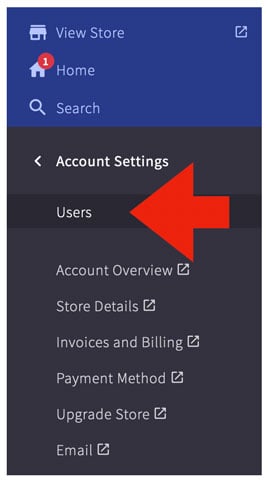
Step 2 - Access the Create a User Account page
Click on the button labeled, Create a User Account.
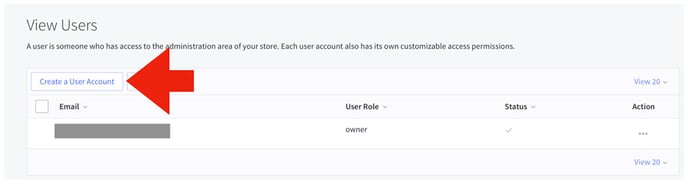
Step 3 - Create a User Account: User Details
Enter support@eniture.com for the email address. Leave the Status to "Active" and the Preferred language to "English". Once you complete the user creation step, an email will be sent to Eniture Technology with instructions on how to complete the registration process that will provide access to your store.
Step 4 - Permissions
User Role
Select Custom from the list of options presented in the dropdown menu.
Sales Staff Permissions
In the section labeled Sales Staff Permissions enable the checkboxes for Manage Orders, Edit Orders, Add Orders, and Manage Channels.
Sales Manager Permissions
In the section labeled Sales Manager Permissions enable the checkboxes for Manage Products and Edit Products.
System Admin Permissions
In the section labeled System Admin Permissions enable the checkbox for Manage Shipping.
Single Click Apps
In the section labeled Single Click Apps enable the setting for the Eniture Technology app you need assistance with. Most likely, the name of that app will be, Real-time Shipping Quotes by Eniture Technology.
Click the Save button
Click the Save button at the bottom of the page.
Once you've concluded these steps, Eniture Technology should have the ability to complete the registration process and afterward, access your store.