How To Remove The Buy It Now Or Checkout Buttons
Ensure the Shopify tax-exempt widget is presented to visitors by removing the Buy It Now and Checkout buttons.
The Tax Exempt Checkout app adds a widget to the Cart page that the visitor must encounter to declare its tax status. If the Cart page is bypassed by clicking on a Buy it now or Checkout button, then there won’t be an opportunity for the visitor to specify its tax-exempt status. You may want to consider removing the Buy it now and Checkout buttons so visitors can't bypass the Cart page.
Remove the Checkout button
In the Shopify ADMIN menu, navigate to Online Store > Theme > Edit code
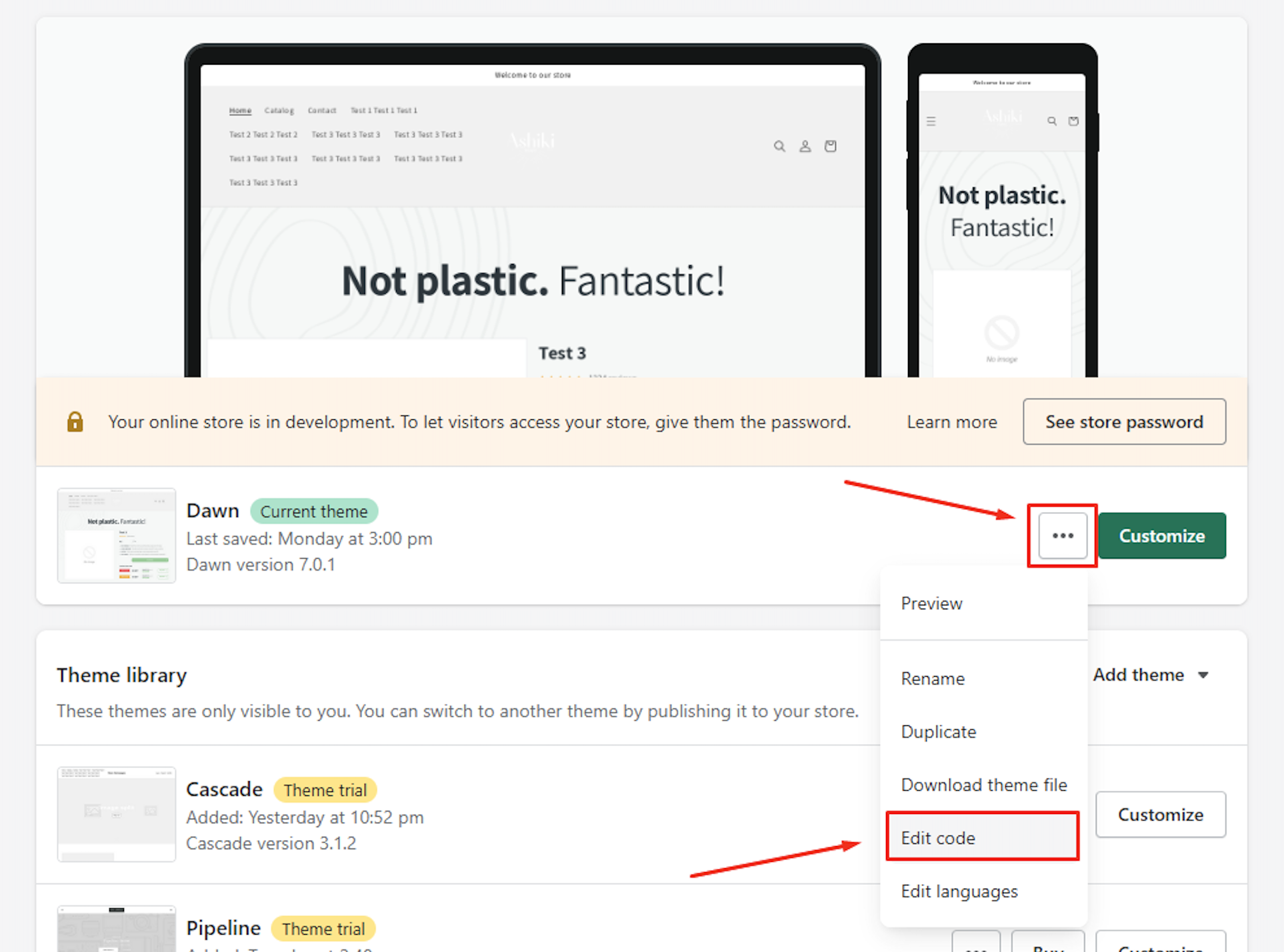
Open the theme.liquid file.
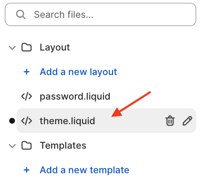
Paste the code below before the </head> tag
<style>
#cart-notification .cart-notification__links button[name="checkout"] {
display: none;
}
</style>
Make sure you save the changes.
Remove the Buy It Now button
In the Shopify ADMIN menu, navigate to Online Store > Themes.
Find the theme you want to edit, and click the Customize button.
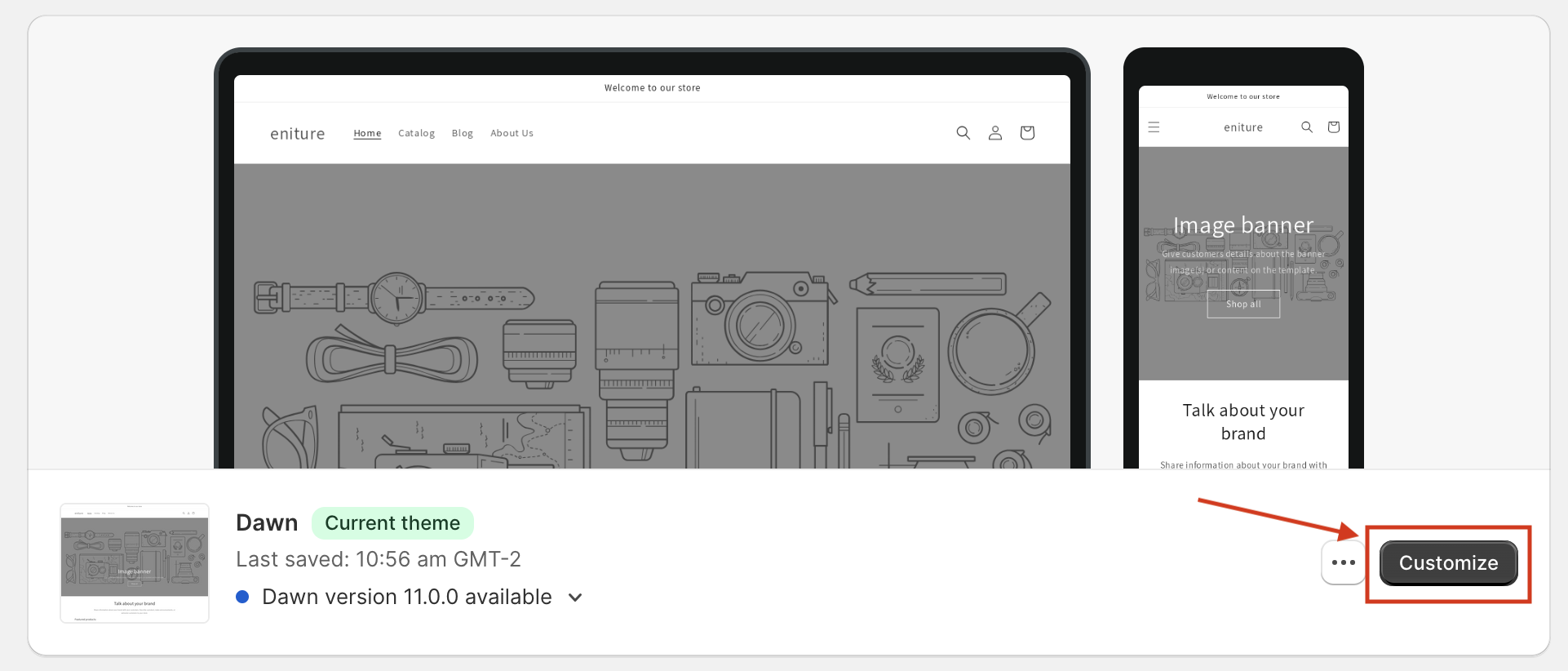
Select Products and the template you want to edit such as the Default product.
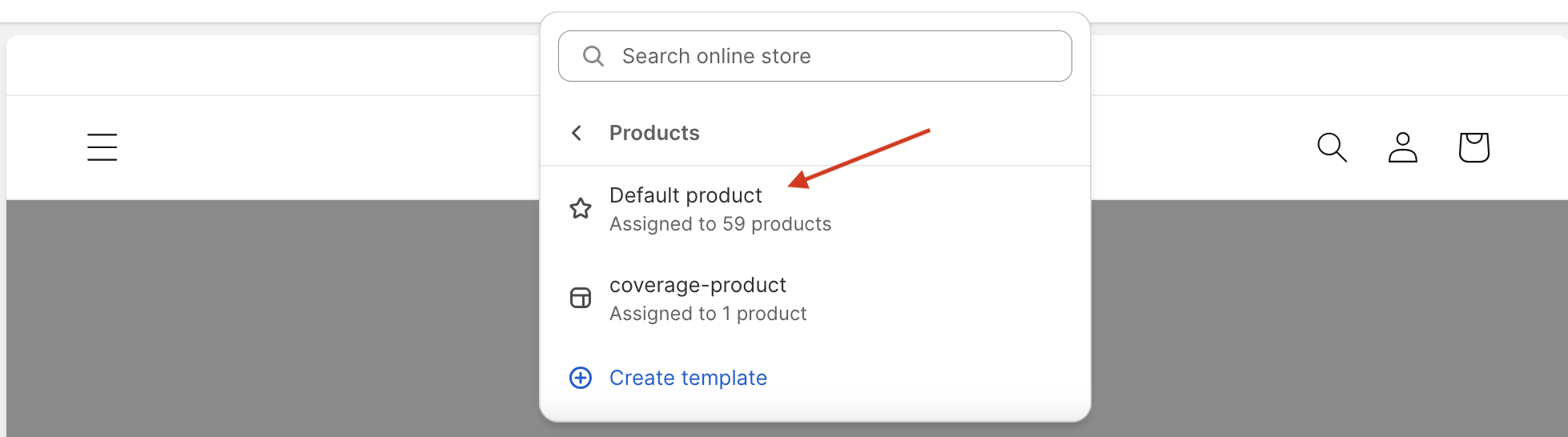
In the Product information section, click Buy buttons. This will likely be in the left margin of your browser window.
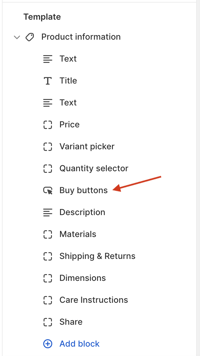
Disable the Show dynamic checkout buttons setting. This will likely be in the right margin of your browser window. If your theme doesn't have the Show dynamic checkout buttons setting, then you need to update your theme or edit your theme code.
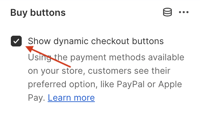
Click Save.