FreightDesk Online Test Accounts
How to familiarize yourself with FreightDesk Online without using live shipping accounts.
FreightDesk Online is a cloud-based shipping platform that allows companies to connect the platform that collects their orders -- usually e-commerce platforms -- with their shipping providers. The purpose of FreightDesk Online is to allow companies to convert orders into shipments with a minimal amount of effort. The purpose of this document is to convey how a users can become familiar with the FreightDesk Online system without inadvertently creating shipments with shipping providers that result in charges.
Connecting a Shipping "Test Account"
If you navigate to Settings > Connections and click on the +Add Carrier button, you will be presented with many options broken into two groups:
- LTL Freight Providers
- Parcel Providers
LTL Freight Providers
To connect a test proxy for LTL freight, look for the Test Account badge in the section listing LTL freight providers:
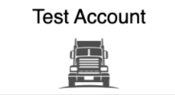
Click on it and then choose what you want the account to emulate:
- An asset based provider of shipping services;
- A 3PL
Choose your preferred options for the remainder of the settings that align with your choice of service provider.
Parcel Providers
To connect a test proxy for parcel shipping, look for the Test Account badge in the section listing parcel and postal providers:

Click on it and then identify how you want the test account to be represented in the application.
Connecting a Marketplace / e-Commerce Store
If you navigate to Settings > Connections and click on the +Add Marketplace button. You will see a link with instructions on how to connect your marketplace. Follow them.
Creating "Test" Shipments
Afterward (depending on your settings) any new orders will automatically appear on the Orders page of FreightDesk Online. Click on the order number to access the order information and complete the shipment details. When you do, make sure you aren't using a live shipping account because that can result in charges. Make sure you select the shipping account associated with the "test account".

What you see will vary depending on the shipment type and how you nicknamed the "Test Carrier".
Choosing Orders for Testing
Your FreightDesk Online "Marketplace" settings may import all of your orders. Make sure you are using only the "Test Account" connection to mock-process orders that are for test purposes only. Otherwise, you may create information that appears to be real to the person that placed the order.