Connect Shopify to FreightDesk Online
How to connect your Shopify store to FreightDesk Online
Step 1 - Sign up for FreightDesk Online
Go to https://freightdesk.online and create an account by starting a free trial or choosing a paid plan.
Step 2 - Get your FreightDesk Online ID
Click on your avatar in the top right-hand corner of the browser window. Copy your FreightDesk Online ID.
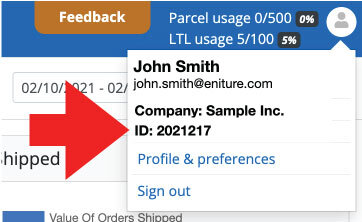
Step 3 - Enter your FreightDesk Online ID into Shopify
If you have one of Eniture Technology's quoting apps installed...
Navigate to the app's settings. Click on the FreightDesk Online tab. Paste the FreightDesk Online ID into the input field and click the Connect button.
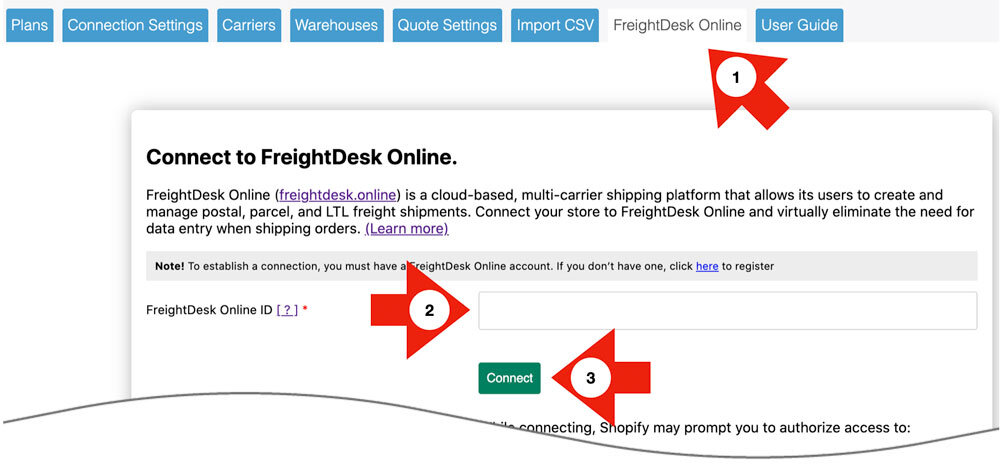
Complete the connection by granting the permissions that Shopify prompts for. The FreightDesk Online app (free) will be installed on your store.
If you don't have one of Eniture Technology's quoting apps installed...
Install the free FreightDesk Online app from the Shopify App Store. Navigate to the app settings. Paste the FreightDesk Online ID into the input field and click the Connect button.
Complete the connection by granting the permissions that Shopify prompts for.
Step 4 - Update your FreightDesk Online/Shopify settings
Log in to FreightDesk Online. Navigate to Settings > Connections. Scroll to the Marketplace connections, locate your store and click the Edit link.
Enable the settings that align with your preferences.