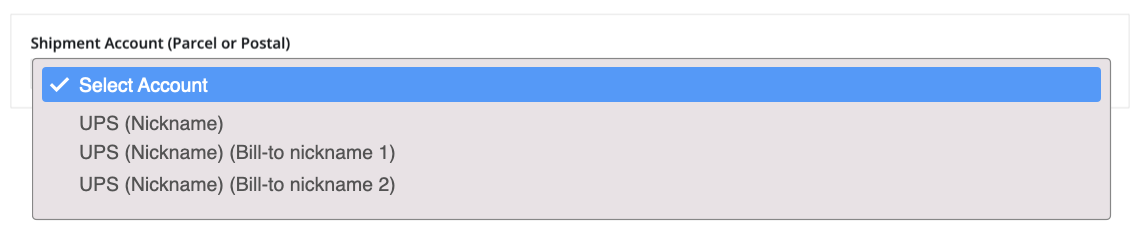Can I Use FreightDesk Online for UPS Bill-to Third Party?
Instructions for how to enable and use FreightDesk Online for UPS "Bill-to Third Party" Shipments.
This document assumes that you have an active FreightDesk Online (https://freightdesk.online) account.
Step 1 - Enable the connection to your UPS account
Log in to FreightDesk Online and navigate to Settings>Connections. In the Connected Carriers section, click the Edit button adjacent to your connected UPS account.
If you don't have a connection to your UPS account established, click the +Add Carrier button, select the tile for UPS in the Parcel And Postal Carriers section, and follow the online instructions.
Step 2 - Add the Third Party account
Scroll to the bottom of the Edit Carriers page and click the Add Billing Party link. Enter the information prompted for. Repeat this step for each bill-to third party account you want to add. Click the Update button to save your changes.
Step 3 - Choose the Third Party account when shipping
When preparing a shipment, whether for an order or for a manual shipment, click the Select Account dropdown for the Shipment Account.
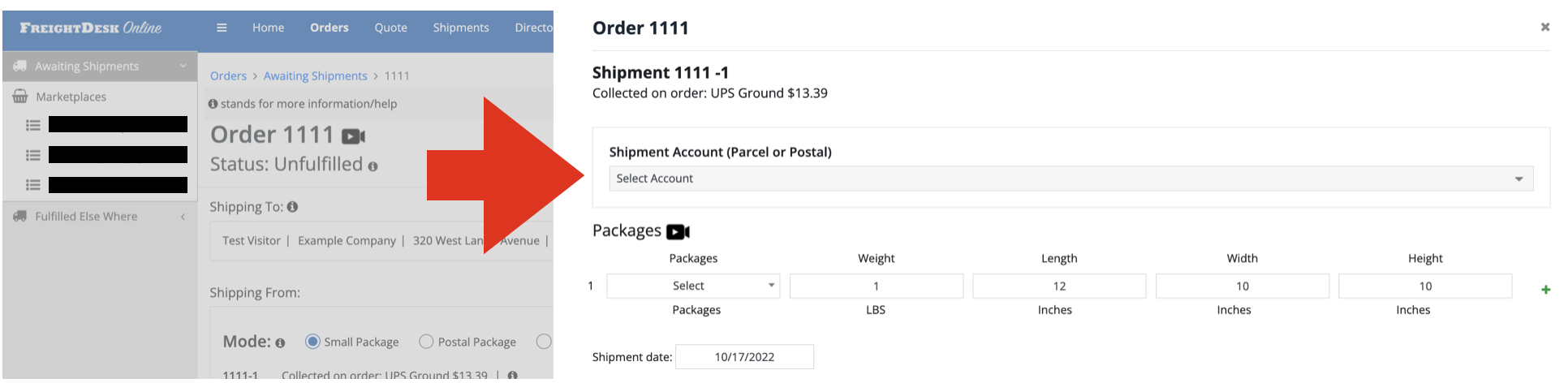
The list of connected carriers will appear in the dropdown. If you have two bill-to third party accounts enabled, the image below illustrates an example of what you might see: