Can I Connect My ShipEngine Carriers Account?
How to connect your ShipEngine Carriers account to integrations by Eniture Technology that support it.
Eniture Technology provides a ShipEngine Carriers integration for the BigCommerce, Shopify, and WooCommerce e-commerce platforms. The integrations will retrieve UPS shipping rates from ShipEngine without a need to connect a specific account. However, if you'd like to connect your ShipEngine Carriers account to the app or plugin, follow these steps:
Step 1: Sign in to ShipEngine
Go to https://app.shipengine.com and use the login page to access your ShipEngine account.
Step 2: Get your ShipEngine Carriers UPS Carrier ID
Using the ShipEngine navigation menu, select Connections. Copy the Carrier ID you see under the UPS logo in the ShipEngine Carriers section.
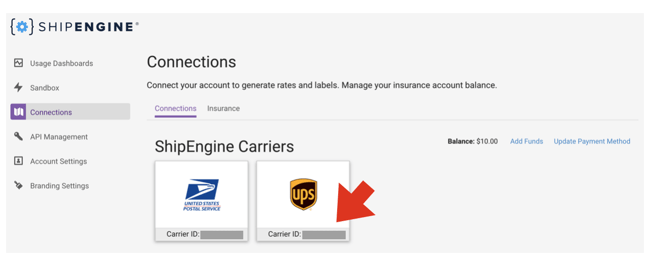
Step 3: Get your API Key
Using the ShipEngine navigation menu, select API Management. You'll create an API key using this page. Give the API key a nickname before you click on the Create New Key button. (e.g., "Quotes on website".) Click the Create New Key button and then copy the key.
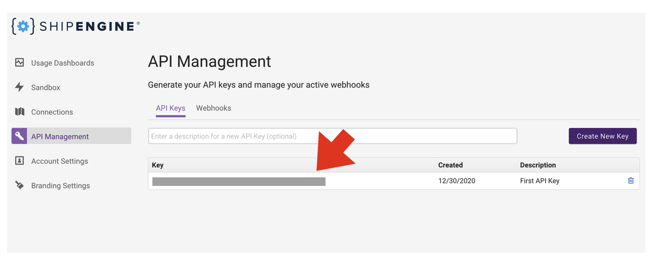
Step 4: Enter the information in the App or Plugin
In your e-commerce platform, navigate to the app/plugin settings and access the Connection Settings page. Enter the Carrier ID and API Key in the provided fields. Click the Save button, then the Test Connection button. You should see an alert informing you that the connection was successful.
Now the shipping rates returned to your e-commerce store will be specific to your ShipEngine account.